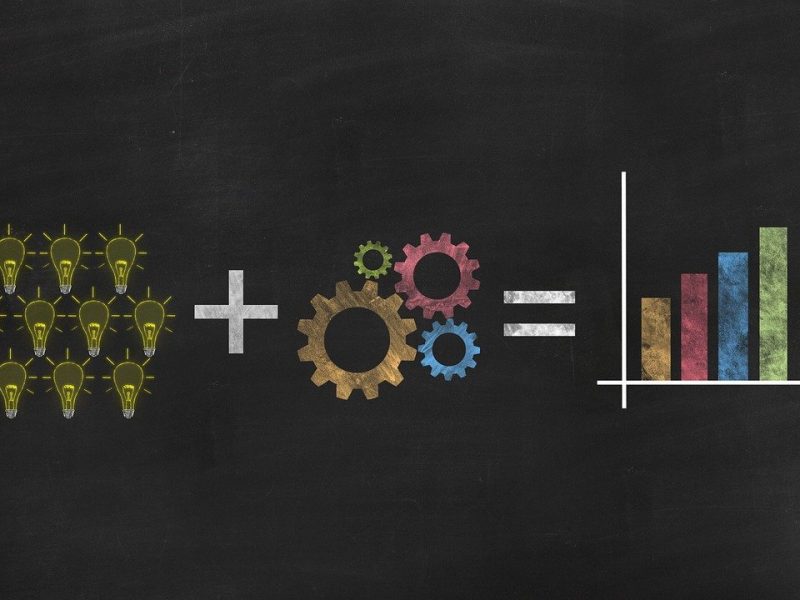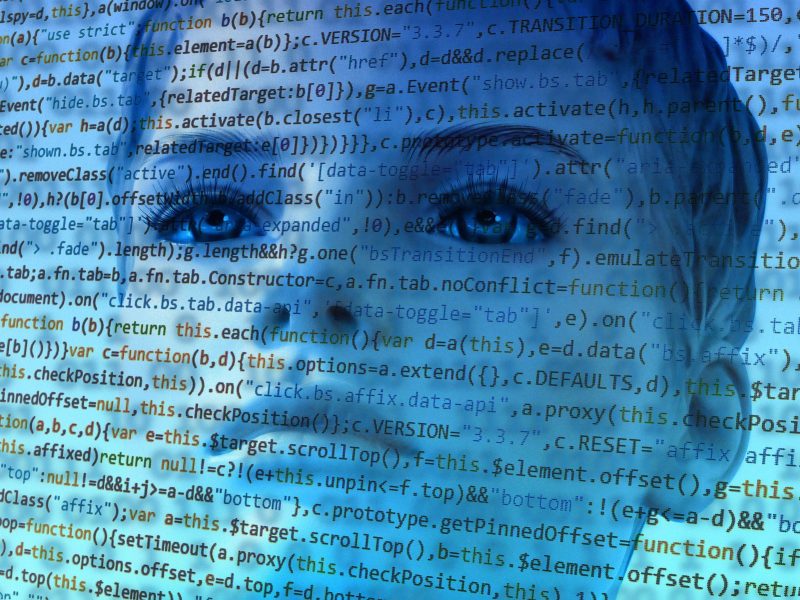How To Block Websites On Google Chrome
Do you know How to block websites on chrome?. Blocking some sites is an essential stuff for many internet users. Because it may harm your computer from bad viruses and malfunctions. If you didn’t block websites which are insecure, your computer may face several problems.
what are the problems an insecure website can create?
1. They can steal your personal data.
2. They will force you install an unwanted software in your computer so that they can earn some bucks from it.
3. They will force you to “click” on some unwanted ads.
If you want to protect your PC from insecure websites, let’s learn how to block websites.
Note: This method is only for Google chrome users.
Recommended: 100+ Hidden Google search tricks which you may not be aware of.
Google chrome is one the most widely used browsers of the world. It is popular for it’s great features and user friendly interference.This is the reason behind the success of Google chrome. We have already shared top 10 useful features of Google chrome in this blog. But a small disadvantage of using chrome is it doesn’t have the default option to block a website. We have to manually do a setup to block websites on chrome. Below we have shared a complete guide which will help you to learn how to block websites on chrome. Now Let’s get started.
How to block websites on chrome:
• First you need to download and install an extension named Block Site.
• After installing the extension, open the website which you want block.
• Then “Right Click” your mouse and go to “Block Site” and select “Add Current Site to Blacklist”. Then that website will be blocked immediately. You can only access that website after disabling the extension.
• If you want to disable the extension, just click on “Options” instead of “Add current site to blacklist” and click on “Off”.
• Another useful feature of this extension is you can set your own password to protect the settings of this extension. Just go to “Options” and click on “Uninstall Protection” and set your own password.
• If you want to manually block a website or particular page, then copy the URL of that webpage and paste it here and click on “add page”
• If you want to block particular words in the URL, then go to options and select “Block words” then click on ” Custom List” and add words which you want block in the URL.
• You can also set your own days and time for blocking websites.
• If you don’t want to uninstall this extension forever, then you have to become a premium member but that doesn’t work properly so i won’t recommend you to purchase the premium version.
Final words:
This is one of the easiest ways to block websites on chrome. This is a powerful chrome extension to block websites on Google chrome. If anyone is searching to know about How to block websites on chrome, then this maybe helpful for them. Let me know in the comments how this method worked for you. If you really liked this tutorial,please share this in any of your favorite social network.