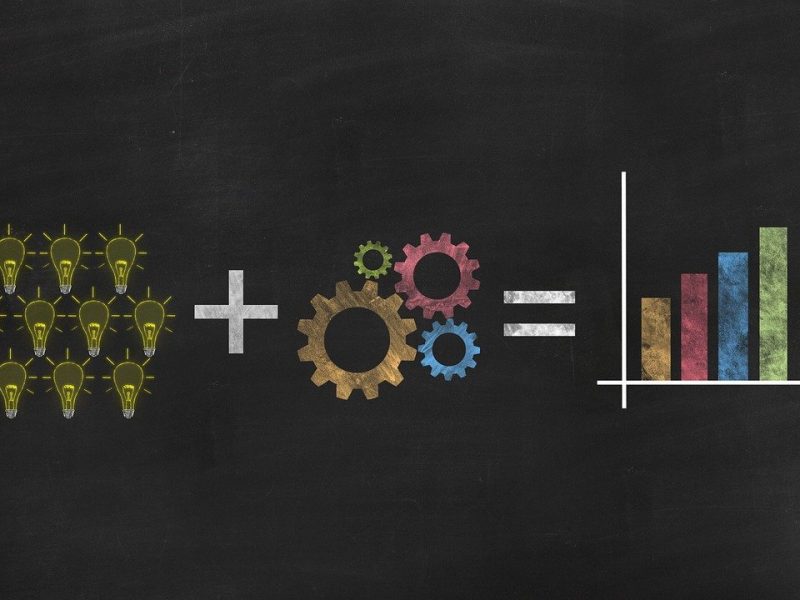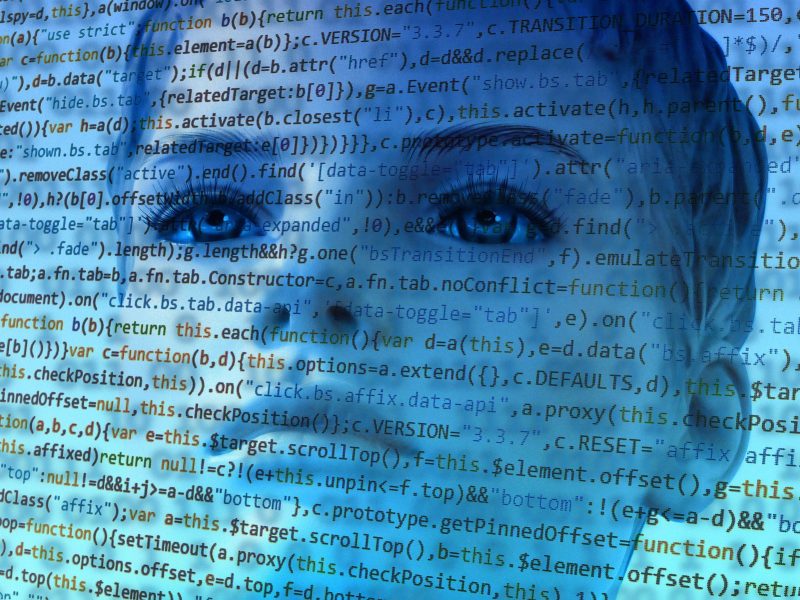20 Most Useful Features for Google Chrome Users
Selecting an desire Web Browser isn’t an easy task these days. Because there are lots of factors depends before selecting a Web Browser. Here are the few factors,
UI (User Interface)
Speed of the browser.
Good In-built features.
Compatibility
Security.
And more.
There are lots of browser are out there But i must say Google chrome has almost all the features which is required by a user.
But most peoples don’t figure out the major features of it which can be both helpful as well time saver.
And Today i’m going to share 20 most useful features of Google chrome which can be extremely helpful and timer saver.
Let’s get started to find out what they are.
Notes:
• Here i’m going to discuss about the Desktop version of Google chrome. I’ll talk about mobile version of Google chrome later. Some features works in mobile, but not all of them.
• These features works with the updated version of Google chrome. If you don’t know what version of chrome do you have and thinking of what version of chrome do i have?
Type chrome:version in your browser’s address to know the version of chrome you are using.
20 Most Useful Features of Google Chrome:
1.Print a Web Page:
Google chrome has a inbuilt feature to save or print a webpage without any additional software. All you have to do is type CTRL+P in your desired website (or page) and decide what you want to do.
As you can see, after typing CTRL+P i have got lots of options.
You can do 5 things right now.
Save a web page in PDF format to view it later.
Convert it to Microsoft XPS Document writer (.XPS file)
Sent to OneNote
Microsoft Print to PDF.
Fax
You can do any of these things as per your requirement.
Hint: If you don’t want to print or save complete web page, then you should enter the page number of the selected area such as 1,3 or 3-5 or 7-9 etc.
2.Task Manager of Google chrome:
As most people already know CTRL+ALT+DELETE will bring you the task manager of Windows. The same process undergoes in Google chrome also. You can view each and every task of your Google chrome by typing SHIFT+ESC. It will bring you the Task Manager of your Google chrome.
The best part of Google chrome’s task manager is you can find out which tabs (or apps) has consumed more memory and which tab (or apps) has consumed less. This will help us to clean up the memory of the browser by removing unwanted tabs.
If you want to close an unwanted tab which have consumed more memory, click on that “tab” and click on the bottom of the page as “End Process”
3. Pin Tab:
This is one of the best feature which can helpful for those people who accidentally close important tabs.
Yes, most peoples close important tabs by mistake. If you are one of them, consider yourself lucky. Because “Pin Tabs” can help you to save it before closing.
Here’s how to do it.
Go to your desired web page and right-click on the top of the page.
Now click on “Pin tab” and it will pinned.
4.Incognito Mode:
Incognito mode lets you to browse the websites privately. Google chrome doesn’t save the history while browsing in incognito mode.
To use Incognito mode in
Windows: Type CTRL+SHIFT+N
And in
Mac: Type ⌘ + Shift + N
5. Quick Calculations:
If you want to do quick Calculations while browsing in Google chrome, you don’t need to open any other apps or software to do calculations. You can use Google chrome as a Calculator too.
Here’s how to do it.
Open address bar of your browser and enter your sums.
Quick Calculations in Chrome
And you will get the answer within a second.
6. Reopen the Tabs Easily:
Another great feature for those peoples who frequently close a tab by mistake. If you have accidentally closed a tab by mistake,
Just type CTRL+SHFT+T to recover that tab.
If you have closed the entire browser by mistake, just do the same to recover previously accessed tabs.
7.Paste and Go:
Sometimes you may have copied some links and wanted to open in new tab. But did you ever thought to use new “Paste and go” feature to save your time? If not, then you should use it. Just copy the link and right-click in the address bar of the browser and select “Paste and go”.
8.Sync chrome with your Google account:
This is the best feature of Google chrome which can helpful in many ways. Here’s the one reason why this feature could be extremely helpful. If you own multiple devices such as mobiles, tablets, iPad etc where you’ve logged-in your Google account, you can easily find your browsing history, bookmarks and much more at one place.
If you browse anonymously without signing-in your Google account in Chrome, you won’t be able to able to view your bookmarks, history etc in other devices. But when you sign-in your Google account in Chrome, you can easily find almost anything in multiple devices.
9.Highlight and Search:
Now you don’t need to open Google.com and enter the query every time. Because highlighted search and help to save your time.
Here is an example for you.
As you can see, i have highlighted the TERM and i can see easily without opening Google.
Personally i think this is the best time saver feature introduced by Google chrome.
10.Navigate the Tabs Quickly:
You can easily Navigate between Tabs quickly by pressing CTRL+TAB.
If you want to open the Tab 1 then press CTRL+1.
If you want to open the Tab 2,then press CTRL+2.
Likewise just change the Tab number with CTRL to open the particular Tab.
11. Drag the downloaded file:
If you want to place your downloaded file in any other folder(or even in Desktop), just click on that file and drag it wherever you want to place it.
Recommended: 100+ Google Tips and Tricks You can Use Right Now
12. Inspect Element:
If you are developer, Inspect Element could be very helpful for you. If you click F12, it will bring down the elements of the entire page.
But if you want to inspect element of a specific part of a page, then hover the mouse there and right-click. Now select Inspect element to find out more.
13. Results from a specific site:
Previously i have already talked about finding a result from a specific site using Google. But here i’m going one more method which can help you to find a result from a specific site by using Google chrome’s address bar.
Here’s how to do it.
Go to address bar and type website.com (replace website to your desire site) and hit TAB button.
Now enter your keyword to find out result from that site.
14. Copy Only Text:
Most people do copy-paste while browsing. When you do copy/ paste, the format of the text also comes along with the Texts. If you want to copy text only without the format of the texts, Type CTRL+SHFT+V. This feature was released 6 years ago. But most people still don’t know this.
15. Use Chrome as an Multimedia tool:
Have you thought to use Google Chrome as your Image viewer, music/ video player? Yes, you heard it right. Using Chrome browser, you can view or play any multimedia file.
You just need to drag out the file from folder to browser and paste it in the address bar. And chrome will do the rest for you.
If you still have doubt about it, watch this small video about it to clear your doubt.
16. Drag URL to Bookmarks:
You can easily drag any URL to your bookmarks by dragging it in the Bookmarks manager.
17. Zoom-in-out:
If you are having difficulty to read a page or it has small fonts, you can easily Zoom-in that page by pressing CTRL and + button. If you want view a page in a smaller view, then press CTRL and – button.
18. Chrome Web Store:
Most people don’t know what is Chrome Web Store. Here i’m giving you a short introduction about it.
“Chrome Web Store is a place where you can find themes, extensions, apps (both free and paid). Chrome web store is built especially for Google chrome users”
Just like every platform has their own market to help their users to find apps, software and much more. Google chrome has created “Chrome Web Store” to help their users to find suitable apps, themes, extensions and much more.
Here is small intro about each stuff you could find Chrome Web Store.
Apps: Apps (or web-apps) is almost like a software within a browser. You can try out some cool apps which you can use in your chrome browser.
Extensions: One more important part of Google chrome is “Extensions”. If you are web developer, blogger (or any other online professional), Google chrome’s extensions can save your tons of time. Here’s take a look it How?
Themes: Everyone loves themes right? Each and every platform offers themes to customize the appearance. And same goes with Google chrome too. You can select any theme to customize your browser’s appearance.
19. Translator extension:
Google chrome has already an in-built feature to translate any web page. But sometimes they don’t work. In this case, Google chrome’s translator extension can help to translate a text or an entire page.
20. Hidden Game:
If your internet connection has disconnected for few moments and you are feeling bored, you can play this awesome game.
Final Words: These are some of the most useful features of Google chrome which you can use right now. Most people still use Google chrome in their daily life but still don’t know these features. You can help them by sharing this article to them. Do you have any other tips and tricks to add here? If Yes, don’t hesitate to share with us. Or Do you have to say anything about this post? Let me know in the comments.