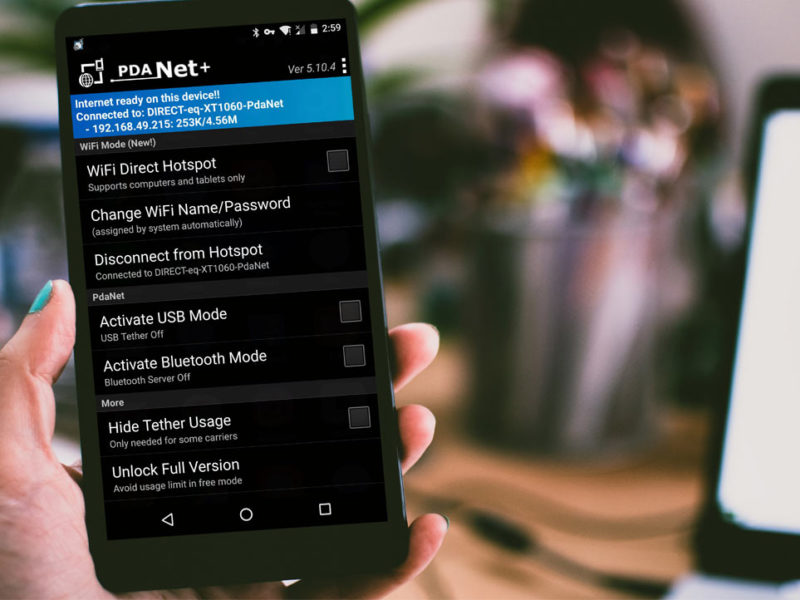How to Unlock Samsung Galaxy Y [Updated]
If you came here to know How to unlock Samsung Galaxy y. Then you have came to right place. Now your search for How to unlock Samsung Galaxy y is over. Because here i will show you the fastest trick to unlock your Samsung Galaxy y in less than 5 minutes.
Samsung Galaxy Y is one of the low budget android device from Samsung. But it is one of the most successful Android device from Samsung. The device have enough features to enjoy the Android life. It comes up with Android 2.3.5 (Gingerbread). It has inbuilt memory of 180 MB and RAM of 290 MB. It comes with 2 MP primary camera and lots of more features. But the most common feature used by almost every Samsung Galaxy y user is “Lock Screen”. After enabling the “Lock Screen” we can secure our Android device from others. Basically there are 3 types of lock screen methods in Samsung Galaxy y. They are
1.Pattern lock
2.PIN lock
3.Password lock
We use the lock screen method according to our needs. Pattern lock is considered as most common method of lock screen used my almost many Android users. Some peoples are using Password and PIN too. Hence Sometimes we may forget the password,PIN or pattern lock of our phone. What to do when we forget those passwords,PIN or patterns? How to unlock Samsung Galaxy y in that situation? if you have came up with the same question in your mind, then this post will definitely clear you doubts.In this post i will tell you exactly How to unlock Samsung Galaxy Y within few minutes. Without wasting your time let’s get started.
How to Unlock Samsung Galaxy Y:
Step 1: First you must completely switch off your device. Its better to remove your sim cards and external memory cards too. When your mobile gets completely switched off. Just wait for a moment.
Step 2: Then press and hold volume up + Home key + Power key for at least 5-10 seconds.You must press and hold these 3 buttons in correct order (As shown below). When the logo of Samsung appears in your device,then you can release those 3 buttons.
Step 3:Then you will see a mode like this (as shown below). Don’t be panic. It just a recovery mode of your phone. Whenever you face any problems with your phone. Then this mode will help you to recover your mobile from problems.
In the recovery mode,your touch will won’t work completely.
just use “Volume up button” for ups and “Volume down” for navigation down and “Home button” will be used to select the options.
Now just Navigate to the third option “wipe data/factory reset” and select “OK” by pressing Home key.
Step 4: On the next screen,you have the list of options with “Yes” and “NO”. Just select “Yes” and select “Ok”.
Then wait for 2 minutes to complete the process.
When the process is done. You have to reboot (Restart) your device by selecting “Reboot now” Option in the first screen.
After rebooting your device,you will see that your Samsung Galaxy y has been unlocked successfully.
Caution:This method will delete all of your internal data like applications,contacts,messages etc. but the Good News is you have got back your Samsung Galaxy with an fresh OS. Now you can again save your deleted data with a New Galaxy y OS.
NOTE: Don’t remove the battery of the mobile while rebooting your device. Because if you remove the battery of your phone while rebooting,you may permanently loss your device by damaging it yourself. So don’t remove battery while rebooting. just wait for a moment to complete the process.
Final Words:
I think this post have already cleared your doubts on How to unlock samsung galaxy y. By the way,this is the best unlocking method for Samsung Galaxy y s5360 users. You can also share this method to those who wants to learn How to unlock samsung galaxy y duos, Samsung Galaxy pocket. This method also works for almost many Galaxy devices. Just give a try with this method to unlock other galaxy devices. if this method works means just continue and complete it safely. If this method is not working for other model of Samsung galaxy devices.Then don’t continue with this method. Otherwise you may brick your device permanently.