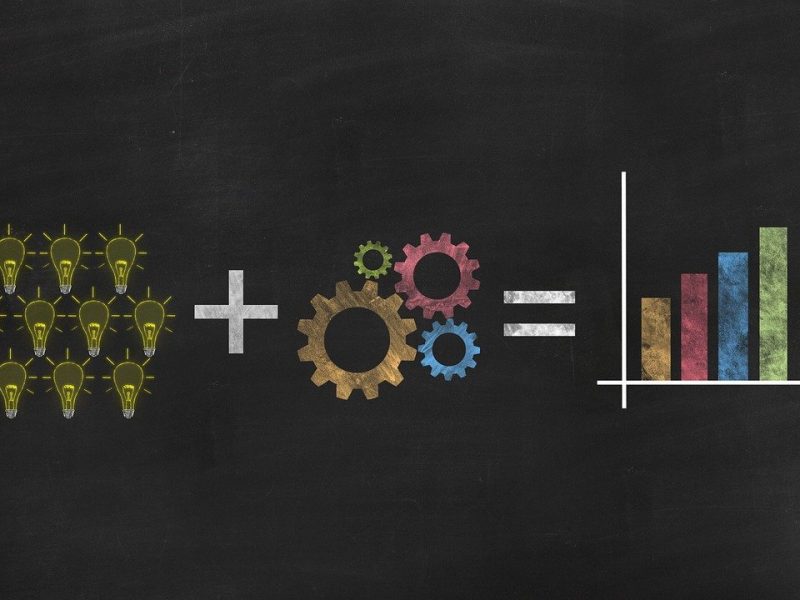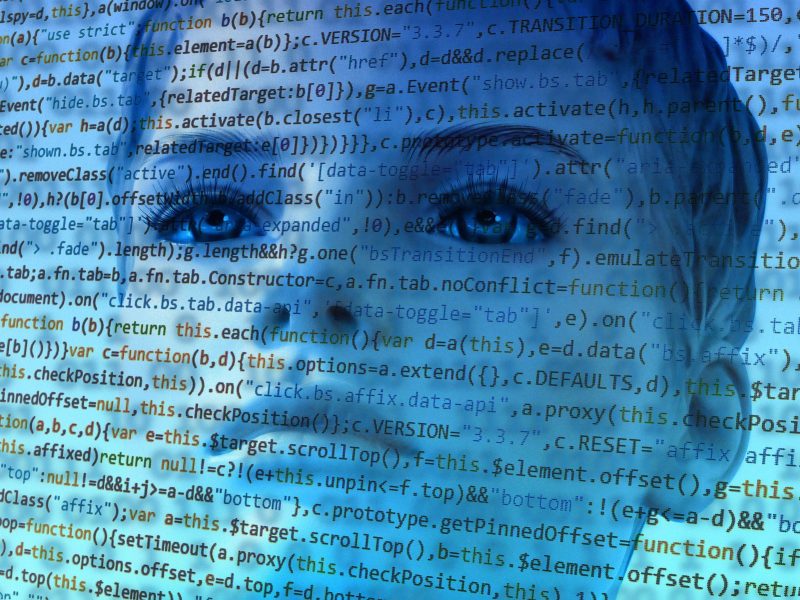How To Delete Gmail Account Permanently
Learn How to delete Gmail Account Permanently
Everyone knows Gmail is one of the most widely used Email service provider in the world. And almost everyone owns multiple Gmail accounts for their own purposes.(I know you may be one of them). But most people don’t use each and every Gmail account which they have created in past. Some of them use numerous Gmail accounts that they don’t even remember those account’s credentials. Using multiple Gmail accounts is not an easy task. It’s better to delete those in-active Gmail account permanently before you get lot of confusion in your mind. Before getting started, there are 5 things you should consider before deleting a Gmail account.
5 Things You Should Know Before Deleting A Gmail account
1. You will lost access to your Gmail account
After deleting your Gmail account, you won’t be able to access your Gmail account. This means you won’t be able send or receive mails from that Gmail account.
If someone sends you a mail after deleting your Gmail account, they will receive a failure notification like this,
deleting a Gmail account- Email Failure notice
So make sure to inform everyone before deleting the Email who is is contact with this Email address. If you don’t do it, you may have some bad time.
2. You may lose access to 3rd party services
Tip #1: If you have connected your Gmail account with 3rd party services such as Facebook, Twitter (or any other service), you may be able to use it but you won’t be able reset the password. The only best way to recover passwords of 3rd party services is Email. If you are unable to access to that Email address, it’s almost impossible to recover password of those 3rd party services. So make sure you update your Email address in each and every 3rd party services where you have added your Email address.
Tip #2: If that Gmail account is linked to any of your Bank account, you may face some serious issues. Don’t ever delete a Gmail account which you have linked in any of your bank account. If you want to delete it, make sure you update your Email address in each and every bank account where you have added that Gmail account.
3. Your Gmail user name will be still unavailable
If you think that after deleting your Gmail account you can give your Gmail user name to your friend (or someone else), you are doing a big mistake. Because even after deleting your Gmail account, your user name will not be available to anyone (not even to you).
4. Gmail is a part of Google account
Deleting your Gmail account will not delete your Google account. Because Gmail is just a part of Google. There are lots of other Google products are there in Google.(i will be posting about it soon). Some data will not be deleted even after deleting your Gmail account such as Google search history, YouTube history etc.
5. Download the data for backup
Finally, if you have decided to delete your Gmail account its better to download your data for backup purpose. Here’s how to do it.
1. Go to Data tools and select desired products which you wish to get their data and click on “Next”.
2. Now you can download your backup in three different file format
Zip File Format (Learn more about .Zip file)
Tgz File Format (What is .Tgz file)
Tbz File Format (Definition of .Tbz file)
You can select in which file format you want to download your backup data.
After selecting the file format. You can download your backup data in 4 different ways.
1. Downloading directly by sending a Email request
If you select Delivery method as Send Download link via Email, you will receive a email within few hours on How to proceed further.
2. Add it to Google Drive
You can also download your backup in Google drive by selecting Delivery method as Add to Drive. After selecting Add to Drive, click on Create archive. Now you will receive a Email within few hours like this.
Now click on View in Drive and you will be taken to Google drive. After that click on Download icon to start your download.
3. Add to Dropbox
You can also download your Google backup data to your Dropbox account. Just select Add to Dropbox and click on Link account and Create archive.
After that you will receive a link in your Email. Sign-in to your Dropbox and follow the onscreen instructions to download your backup.
4. Add to OneDrive
If you have a Microsoft OneDrive account, you can also store your Google data there. Just follow the same instructions as i have mentioned above.
Recommended: 101 Google search tricks which can save your time.
Now you are all set to Delete your Gmail account after considering these 5 points. Now let’s jump to the main point.
How to Delete Gmail Account Permanently?
Step 1: First Sign-in to your Gmail account and head over to My Account page.
Step 2: On My Account page, head over to Account Preferences and click on Delete your account or services.Delete your Google account or services
Step 3: Now select Delete Products from the list.Select “Delete Products”
Step 4: Now you will be taken to sign-in page again for authorization. Sign-in with proper credential to continue.Re-Enter your password for authorization
Step 5: Now you will be taken to Google products page where you will find Gmail in the list. Click on the Trash icon to continue.Select “Trash icon” to delete Gmail account
Step 6: Now confirm your activity by marking “Yes, i want to delete my Gmail and remove it from my Google account”
Step 7: Now you need to enter a new primary Email address and current password to proceed.
Note: Your new primary Email address should be an external Email. It means you can’t proceed further if you enter a Gmail address. You have to enter any other Email services such as Yahoo mail or Hotmail etc.
Recommended: Learn How to Find the details of number online
Step 8: Now you will receive a Email in your new primary Email address to confirm your deletion of that Gmail address. Click on the confirmation link to proceed.
Step 9: After clicking on the confirmation link, Google will ask you to re-enter your current password of your Gmail address for security purpose (Don’t worry, this is the last step).
Confirm your password before deleting Gmail account
After entering the password, you are done. Google will delete your Gmail account in 1 or 2 days.
So now you have deleted your Gmail account. But what happens when you want to access that Gmail account in future?
How to recover deleted Gmail account?
Well, Google have allowed a very limited amount of time to recover your Gmail account. According to WikiHow, you have only two business days to recover your Gmail account. Other its gone forever and you can’t recover it.
Now you may have known, How to Delete a Gmail account and how you can remove them. But some people just want to remove their Gmail account in their Android, If you are one of them, you should read this article: Ways to Delete Gmail account on Android. Even if you are facing a virus infected iPhone, blackberry or android.
Final words:
If you are using numerous Gmail accounts and they are consuming your tons of time, then I’m sure this guide maybe helpful for you. In these days, Emails are getting spammed everyday and it’s better to delete that Gmail account and save your time. If you have any other tips which can help other users to delete their Gmail accounts, don’t hesitate to share with us. Let us know via Comments How this article was helpful to you.
If you want to understand How to delete a Gmail account visually, here is a useful video for you.