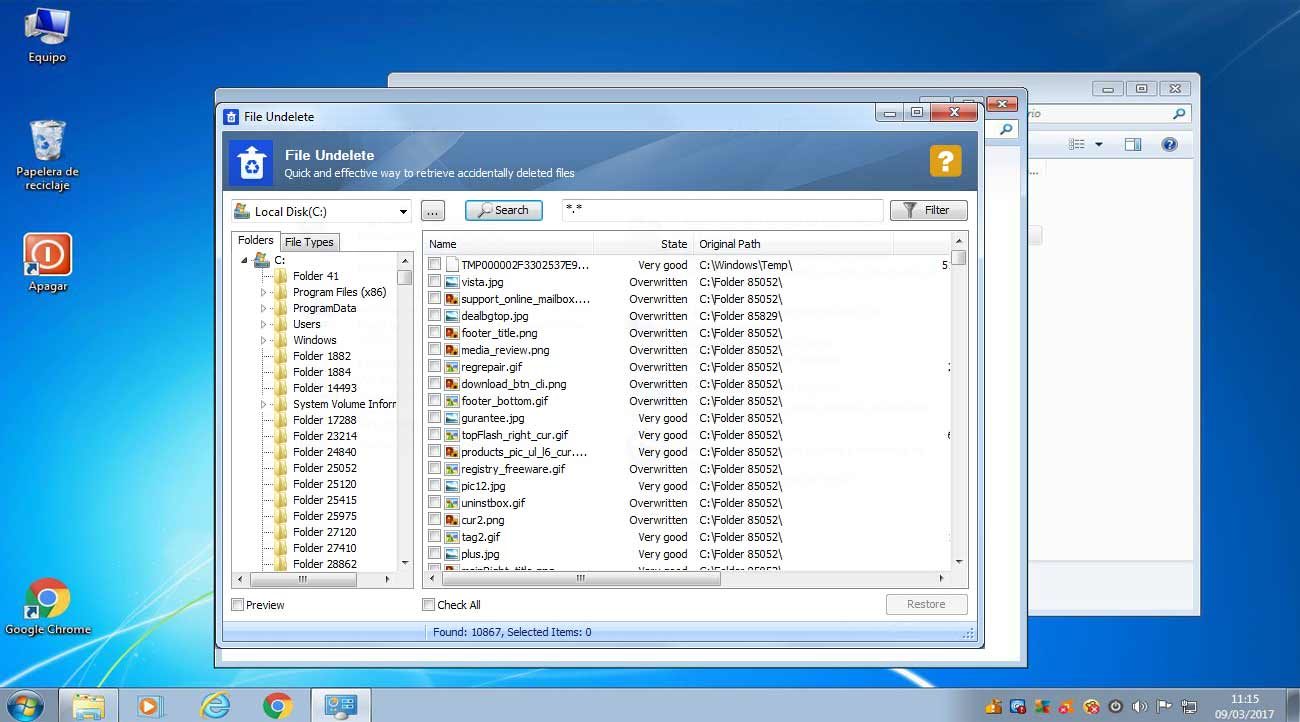How to Easily Recover Permanently deleted files of PC/SD Card
Everyone knows Windows is the commonly used Operating system in this generation. While operating/ using Windows we are doing many tasks at a single time. But sometimes we are doing some silly mistakes while using our PC. These mistakes caused to the lost of our important files. Those files maybe our important Photos, videos, audio or others types of files. What to do when we lost those important files? How to Recover deleted files? if you are having the same question in your mind. Then this post will definitely solve your problem. Just follow the below steps to Easily Recover deleted files from your PC. Without wasting your valuable time, let’s get started.
How to Recover deleted files from Windows:
There maybe lots of software/ programs which will recover deleted files from PC. But i have chosen the 2 Best software which will easily recover your deleted files.
1. GlaryUndelete
2. iCare Data Recovery Technician.
Let’s see how to use them.
1. GlaryUndelete:
This is one of the best software to Recover deleted files from PC. It recovers your deleted files in a very short time. GlaryUndelete is considered as on the fastest data recovery software. You can download GlaryUndelete from here (4 MB only )
How to use GlaryUndelete to Recover deleted files:
Step 1: Run the software. Select the disk which you want as shown below.
Step 2: After selecting the Disk,Click on “Search”
Now your lost files will be shown in the list. The list will give you the details of the lost file. You can easily Recover the files which is in “Very good” state. If the file is in “Overwritten” Then you can’t recover those. Because those files might be corrupted.
Just select the file which you want to recover and click on “Recover” as shown below:
Step 3: Now just Navigate the destination folder (or) Disk where you want to save your recovered files.
That’s it guys. Now you have been successfully Recovered deleted files using GlaryUndelete.
2. iCare Data Recovery:
Another best method to Recover deleted files is by using iCare data recovery. you can easily download iCare Data recovery from here.
There you can find various the versions of iCare data recovery. You can download the suitable version of iCare Data Recovery based upon your requirements. just follow the below steps to easily Recover deleted files using iCare data recovery.
How to Recover Deleted files using iCare Data Recovery:
Step 1: Run the software. you will see a screen like as shown below. just click on “All” to unselect all.
Step 2: Now just select the file type i.e photo,music or video which you want to recover and then click on “Next”.
Step 3: Then select the disk which you want to recover files.
Step 4: Then click “Next” and wait for few moments. iCare Data Recovery will scan your disk for a while and it will give you the best result of recovering your lost files. You can easily filter the file type after the scan. Then save your lost files by selecting your destination folder/ disk.
That’s it guys. Now you have been successfully recovered deleted files using iCare Data Recovery.
These 2 software will definitely solve your problem to recover deleted files. However if the state of the file is very poor means it can’t be recovered at all.
HINT: Using these 2 software you can easily recover deleted files from any external or internal disk. For example, if you want to recover deleted files from your Pen drive (or) SD Card means you can do it by connecting your Pen drive (or) SD Card to your PC. After connecting your Pen drive (or) SD Card to your PC, just navigate the disk at the time of recovery. You can easily recover deleted files from your PC by this method.
Thanks for reading. Hope it works for you. If you are having an issue, just shoot us an Email or comment below. We will get to you as soon as possible. Please share it if you feel worthy. Because sharing is caring.