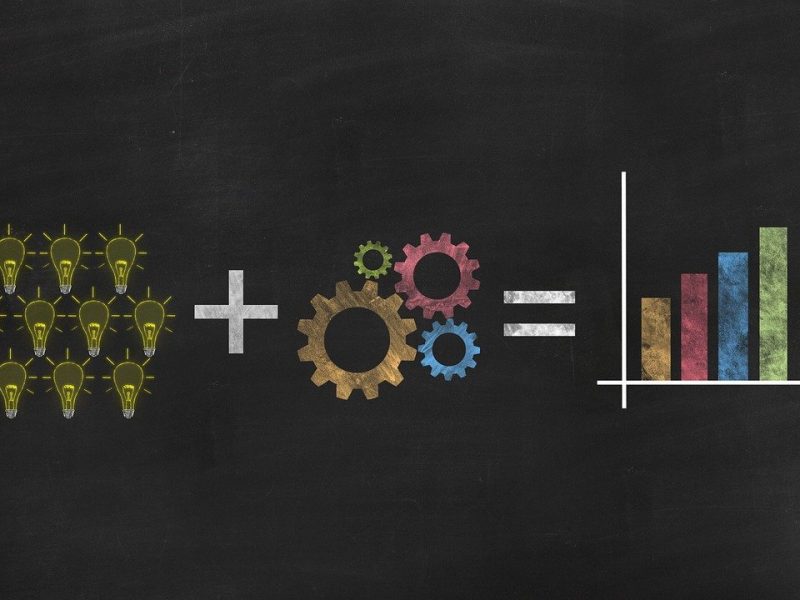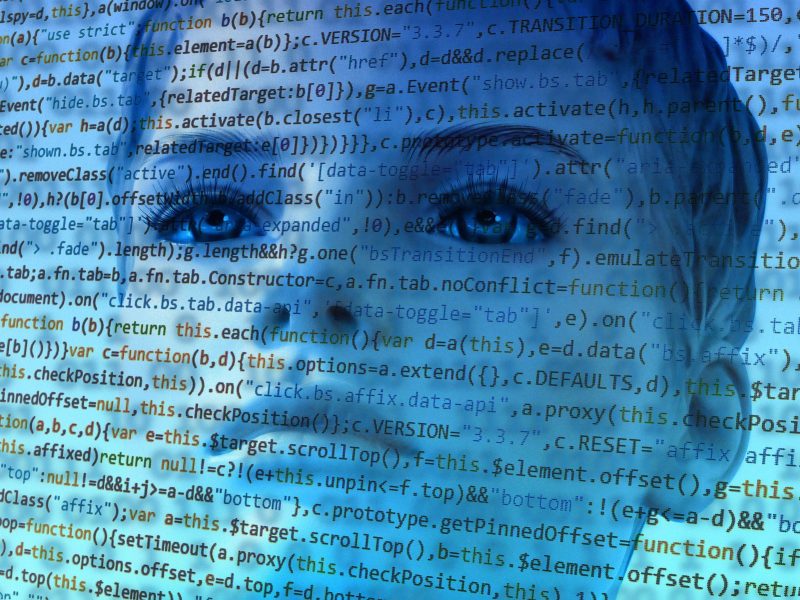How to Easily Disable Seen Feature in Facebook
As Everyone knows Facebook is the largest and leading Social Media Network which connects with peoples easily. Nowadays almost everyone is using and taking advantages of Facebook.There maybe lots of advantages and disadvantages of Facebook.But everyone needs privacy in their Facebook account to secure them without any risk. There are lots of privacy features in Facebook to secure the account. But many of us didn’t noticed about “Facebook seen feature” in the chat conversation. The Sender can take advantage by notifying whether the message has been read or not. At the same time,there maybe a little disadvantage for the Receiver while he reads the message of the Sender. There are both advantage and disadvantage of facebook seen feature. But many peoples wants to hide their Facebook seen feature in the chat conversation. If you are one of them,then this post will be definitely helpful to solve your problem to hide the chat seen.
NOTE: This trick is for those who usually use Facebook in their PC or Laptop. Because this trick is for only PC users.
Below i have shared the Trick to disable Facebook seen feature using any of the Two popular browsers.
1.Google Chrome.
2.Mozilla Firefox.
Let’s get started with Google chrome.
How to Disable Facebook seen in Google chrome:
Step 1: First you must have the updated version of chrome browser to use this Trick. If you don’t have the latest chrome browser,you can download the latest version of Google Chrome Here.
Step 2: Then go this Link and add the extension in your Google chrome as shown below.
That’s it guys. Now you had successfully enabled the Facebook seen hider in your Google chrome. After enabling the extension,no one will be able to get the seen notification from you. Whenever you want to Remove this feature,Just Disable the “Facebook unseen” extension.
How to Disable Facebook seen feature in Mozilla Firefox:
Step 1: The same step comes again. First you must have the updated Mozilla Firefox browser. If your browser is not updated. Then just go to “Help” tab in Firefox and click on “About” . There you can easily update your browser manually.
Step 2: After updating your browser. Just go to this Link. Then download the extension and enable it.
That’s it guys. You had successfully enabled the Facebook seen hider in your Firefox browser. Now no one will be able to get the seen notification from your Facebook account. If you want to remove this feature,just Go to “Tools” Then go to Extension and Disable the Extension.
Final words:
Facebook seen remover will be definitely helpful for those who wants more privacy for their account. Remember that you have to enable the extension first. Then only you can use this feature. Without enabling the extension,you won’t be able to use this trick.
Thanks for reading. Hope this will be helpful for everyone.
If you have any issues Just comment below (or) shoot us Email.
Please share it in your favorite Social Media Network,if you feel it worthy and useful.